Quickstart
Monitor your first model in 5 minutes
Let's just start monitoring models with Superwise ASAP.
This guide will walk you through the creation and configuration of a new model into the platform and give you model observability in 5 minutes.
Before you begin
- Make sure you have an active Superwise account. If you don't, signup for free at portal.superwise.ai
- Create your Authentication keys
- Install our SDK
End-to-End Notebook example
The following quickstart guide is also available in a runnable notebook, which can be found here
1. Register a new model and its first version
To start working with Superwise SDK, first, import the package and initialize the Superwise object.
import os
from superwise import Superwise
os.environ['SUPERWISE_CLIENT_ID'] = 'REPLACE_WITH_YOUR_CLIENT'
os.environ['SUPERWISE_SECRET'] = 'REPLACE_WITH_YOUR_SECRET'
sw = Superwise()
For on-prem users
Initiate
Superwisewith an additional argument -superwise_host(the domain defined in the installation phase of Superwise, for example - “exmple.com”)sw = Superwise(superwise_host=<your internal superwise host>)
First, create a project.
Projects are an isolated group that holds models. You can think about it as a "namespace". A model must have a project, so we will create one now.
from superwise.models.project import Project
project = Project(
name="My First Project",
description="project for my first model"
)
project = sw.project.create(project)
print(f"New project created - {project.id}")
Next, register a new model by defining its name, description, and associated project.
from superwise.models.model import Model
diamond_model = Model(
name="Diamond Model",
description="Regression model that predicts the diamond price",
project_id=project.id
)
diamond_model = sw.model.create(diamond_model)
print(f"New model created - {diamond_model.id}")
Now that we have a new model in place, we can start and log its first version.
To create a new version, you should provide a reference dataset (e.g., the version training dataset) so the platform will automatically infer the version schema and distributions that your production data will be compared.
The reference dataset may contain schema with different entity roles included (visit our data entity guide to see the complete role list).
For quick start, we will use the training dataset as a reference dataset and save it to a local file
import requests
from io import StringIO
import pandas as pd
url = 'https://gitlab.com/superwise.ai-public/integration/-/raw/main/getting_started/data/baseline.csv?inline=false'
training_data = pd.read_csv(StringIO(requests.get(url).text))
training_data.head()
training_data.to_csv("training.csv", index=False)
File size limitation
The sum of the size of all dataset data files together should be up to 100MB
Supported file types
csv, parquet, csv.gz
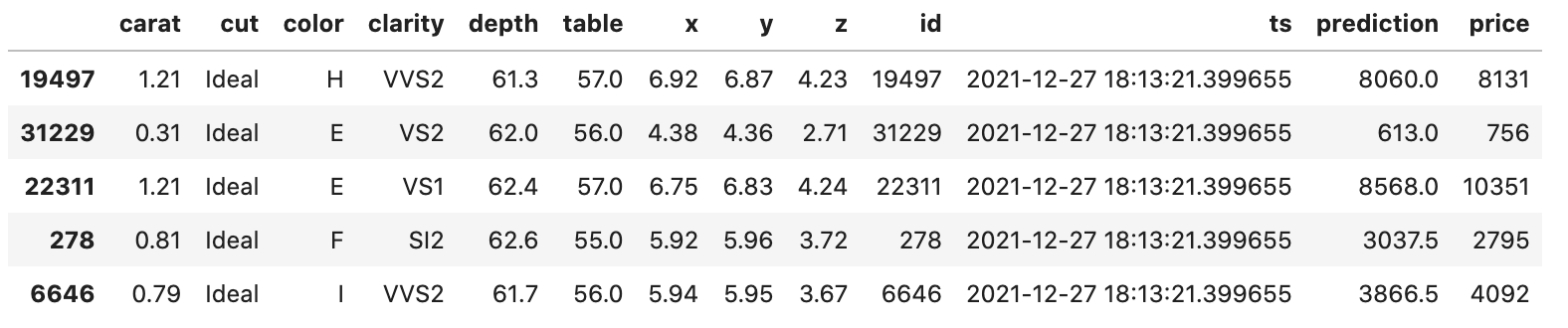
After saving the training dataset to a local file, let's add this dataset to Superwise project
from superwise.models.dataset import Dataset
dataset = Dataset(name="Training", files=["training.csv"], project_id=project.id)
dataset = sw.dataset.create(dataset)
print(f"New dataset created - {dataset.id}")
Pro tip!
Dataset API can also read files from cloud storage - S3, GCS, Azure Blob Storage,
by using the prefixes: s3://, gs://, abfs:// accordingly.
In those cases, the user should pass auth parameters for each cloud storage.
If not passed, the auth will be inferred from the environment. For reference:
https://sdk.superwise.ai/controller/dataset/
You can now create and activate your version
from superwise.models.version import Version
version = Version(name="1.0.0", model_id=diamond_model.id, dataset_id=dataset.id)
version = sw.version.create(version)
sw.version.activate(version.id)
print(f"New version created - {version.id}")
Now you're good to go and can start logging production data.
Register a model
To read more about advanced options on how to register a new model and log versions visit our Connecting guides section
2. Log production data
Use the SDK to create new transactions containing production data you want to log and monitor.
The transaction will contain the model id, the version it refers to, and the records we want to log. The records format should be aligned with the version schema definition.
url = 'https://gitlab.com/superwise.ai-public/integration/-/raw/main/getting_started/data/ongoing_predictions.csv?inline=false'
ongoing_predictions = pd.read_csv(StringIO(requests.get(url).text))
ongoing_predictions.head()
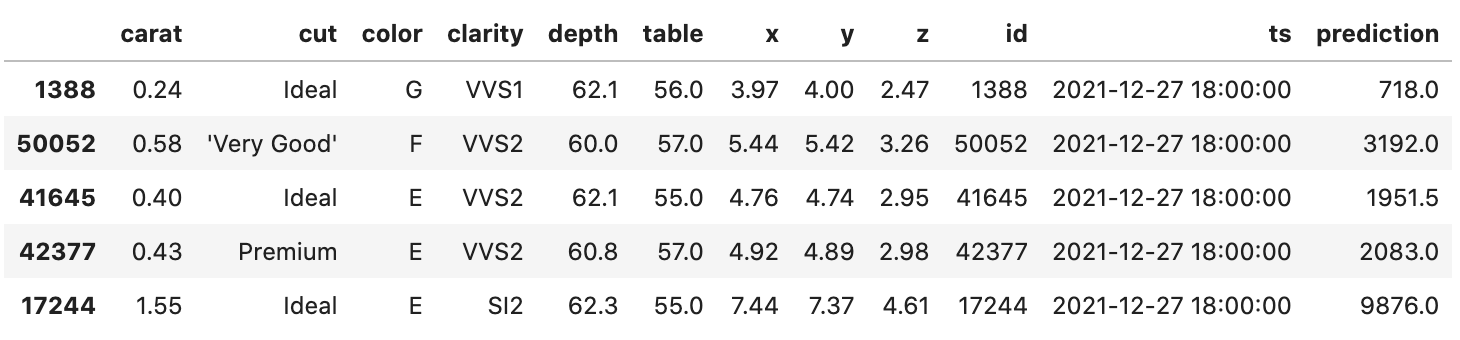
def chunks(lst, n):
"""Yield successive n-sized chunks from lst."""
for i in range(0, len(lst), n):
yield lst[i:i + n]
ongoing_predictions_chunks = chunks(ongoing_predictions.to_dict(orient='records'), 1000)
transaction_ids = list()
for ongoing_predictions_chunk in ongoing_predictions_chunks:
transaction_id = sw.transaction.log_records(
model_id=diamond_model.id,
version_id=version.id,
records=ongoing_predictions_chunk
)
transaction_ids.append(transaction_id)
print(transaction_id)
Production data logging
To further review the different possible methods and formats you can log your production data, visit our Connecting guides section
See, that was simple. ✌️
Now what?
- Investigate your model's metrics in the Metrics screen
- Set up segments
- Create a monitoring policy to automate anomaly detection
Updated over 2 years ago