Custom policies
Superwise provides you with the ability to build your own custom policy, based on your model's existing metrics.
To build a policy, open the Create policy page and choose the Custom policy option.
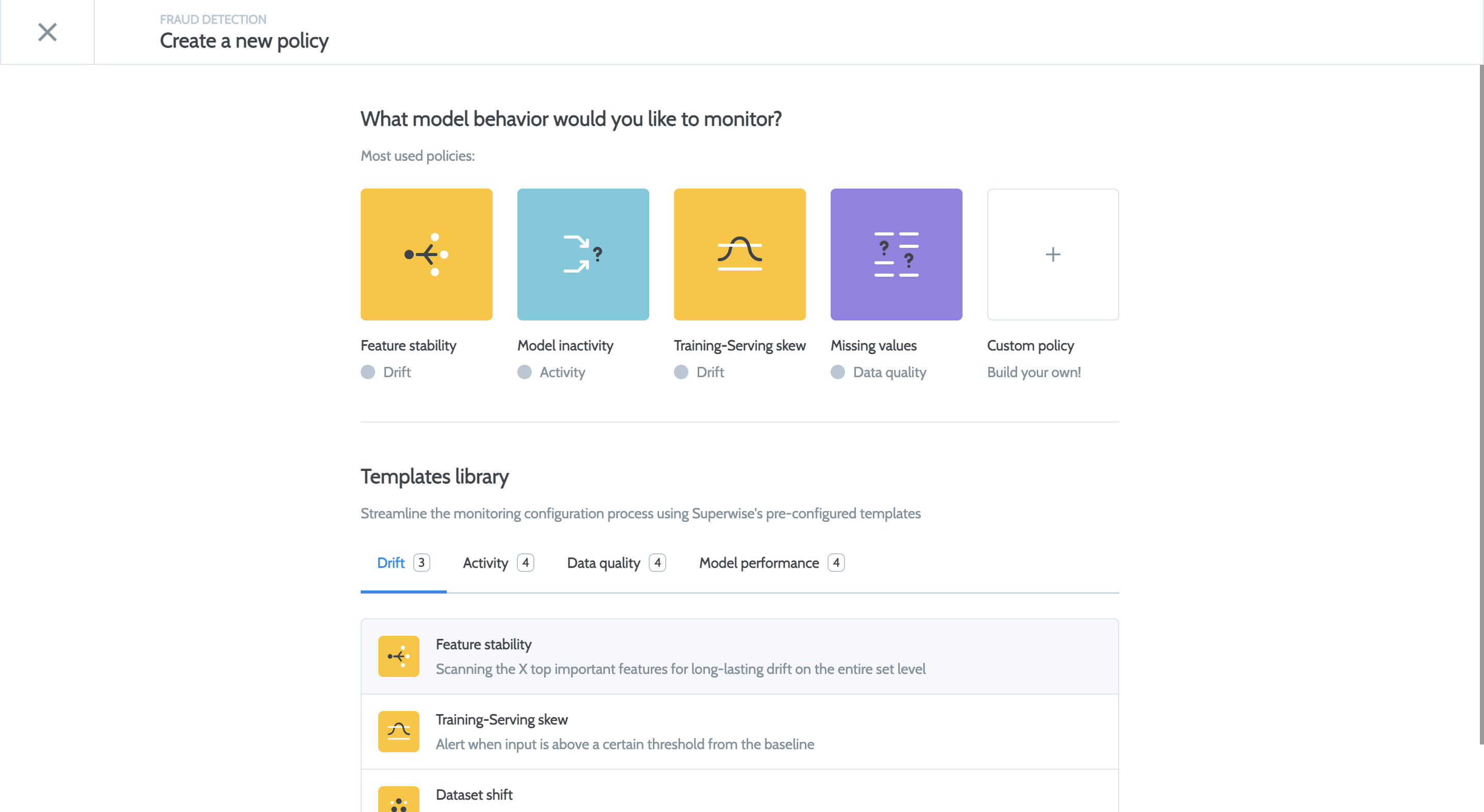
Once you have created a policy, you will be prompted to enter the policy name.
Add condition
You can add a condition to the policy using the following screen:
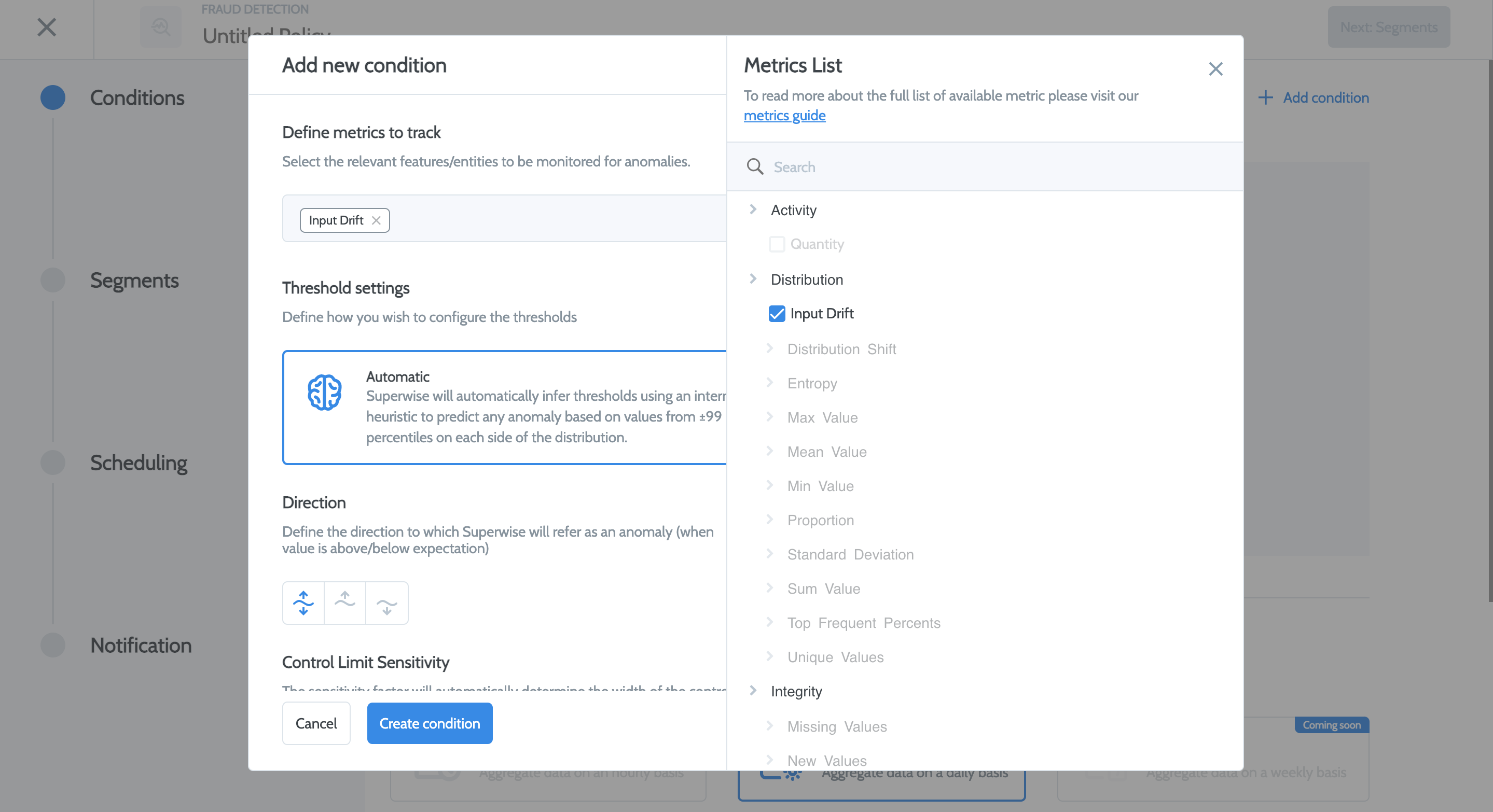
Choose the metrics you would like to track.
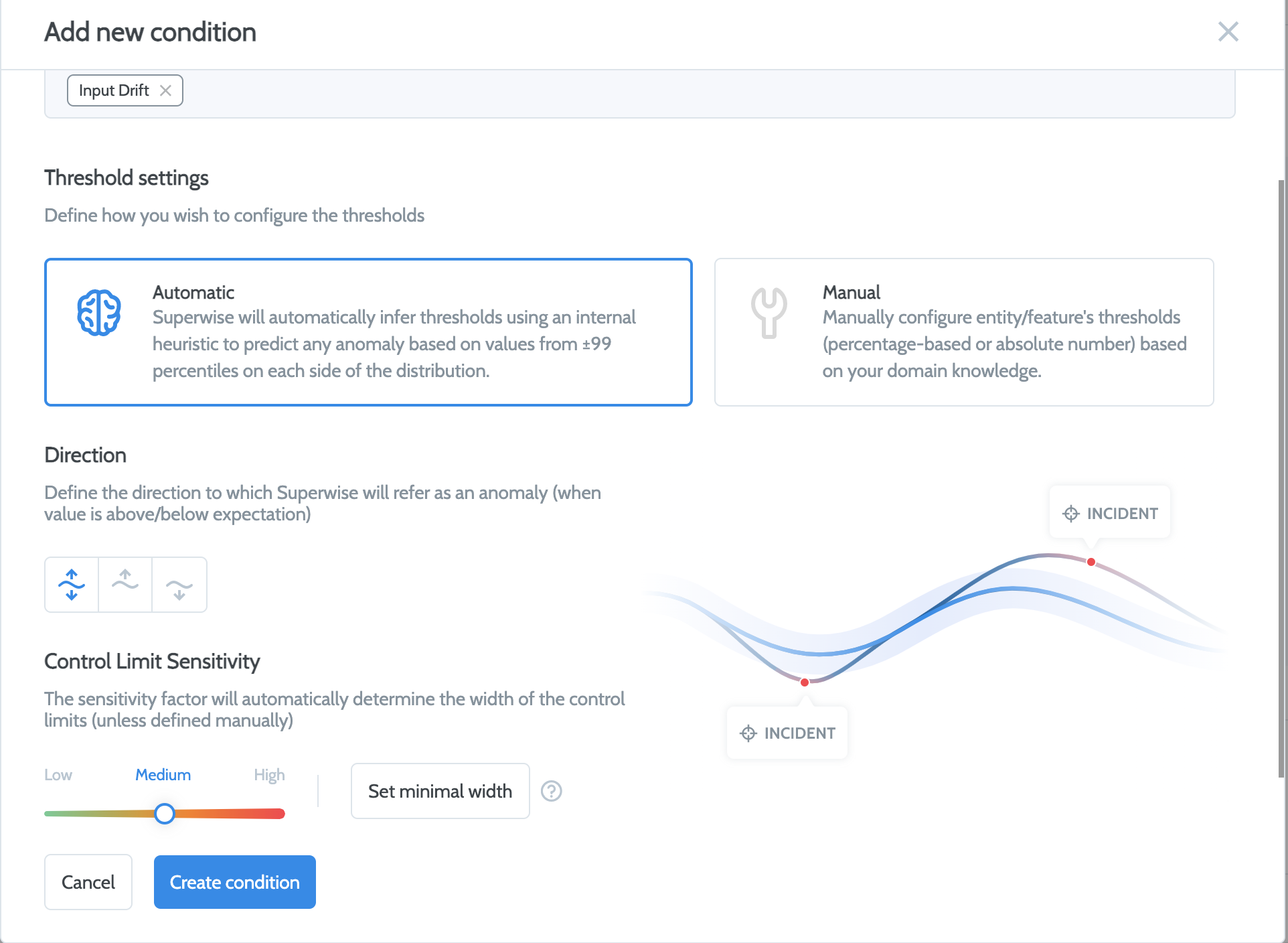
Then, set the parameters to create the condition as follows:
- Threshold:
- Automatic - Superwise will automatically infer thresholds using an internal heuristic to predict any anomalies based on values from +/-99 percentiles on each side of the distribution.
- Manual - Manually configure the thresholds (percentage-based or absolute number) based on
your domain knowledge - Direction: Define the direction in which Superwise will define an anomaly, whether the value is above/below expectation.
- Control limits Sensitivity: The sensitivity factor will automatically determine the width of the control limits unless defined manually.
Click Create the condition.
Aggregation and minimal length of incidents
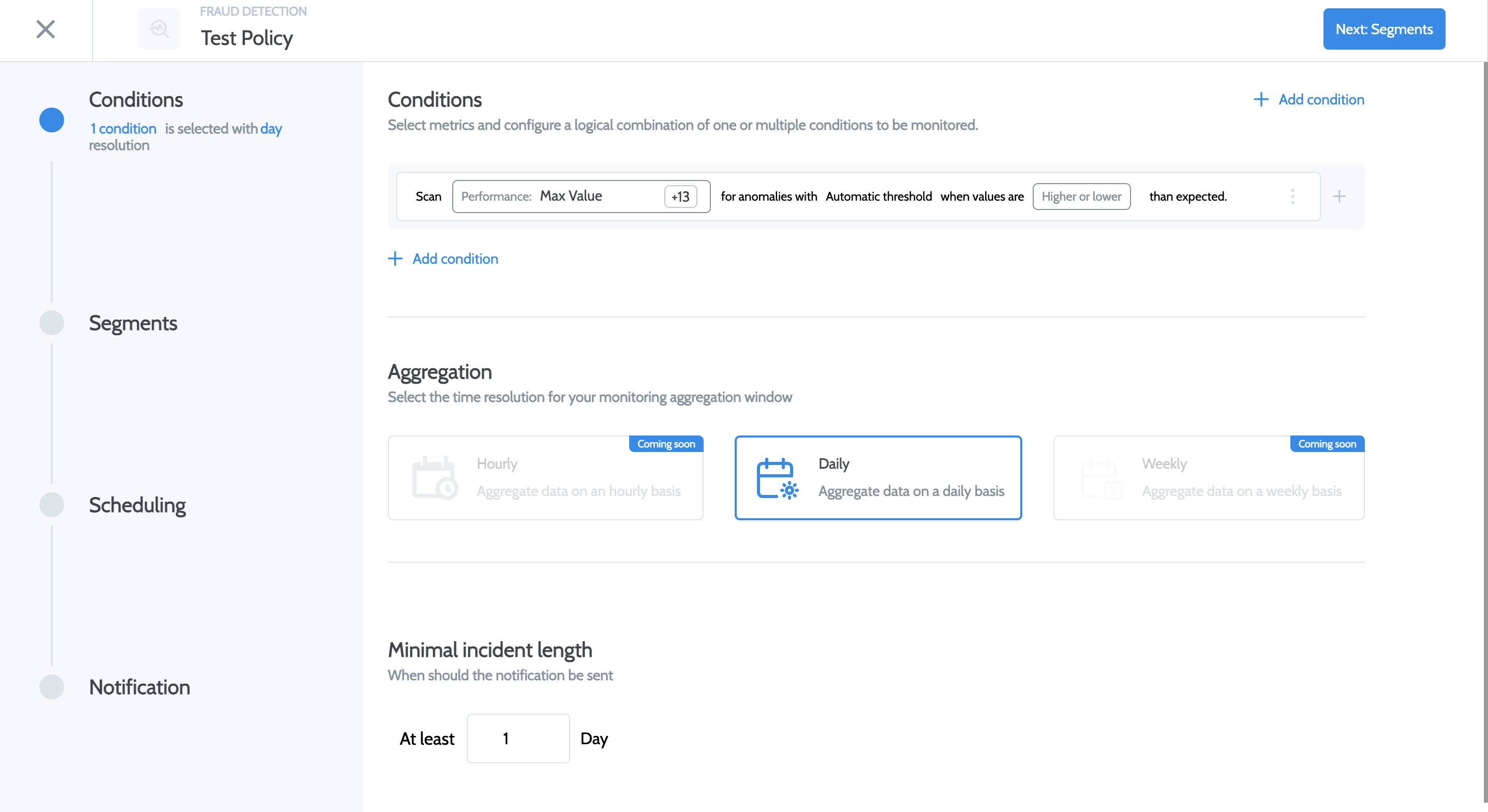
- Aggregation - Select the time resolution for your aggregation monitoring window.
- Minimal incident length - Choose when the notification should be sent, with respect to the policy start time.
Segment
You can choose the segments you want to monitor by selecting specific segments, all segments, or the entire set of data.
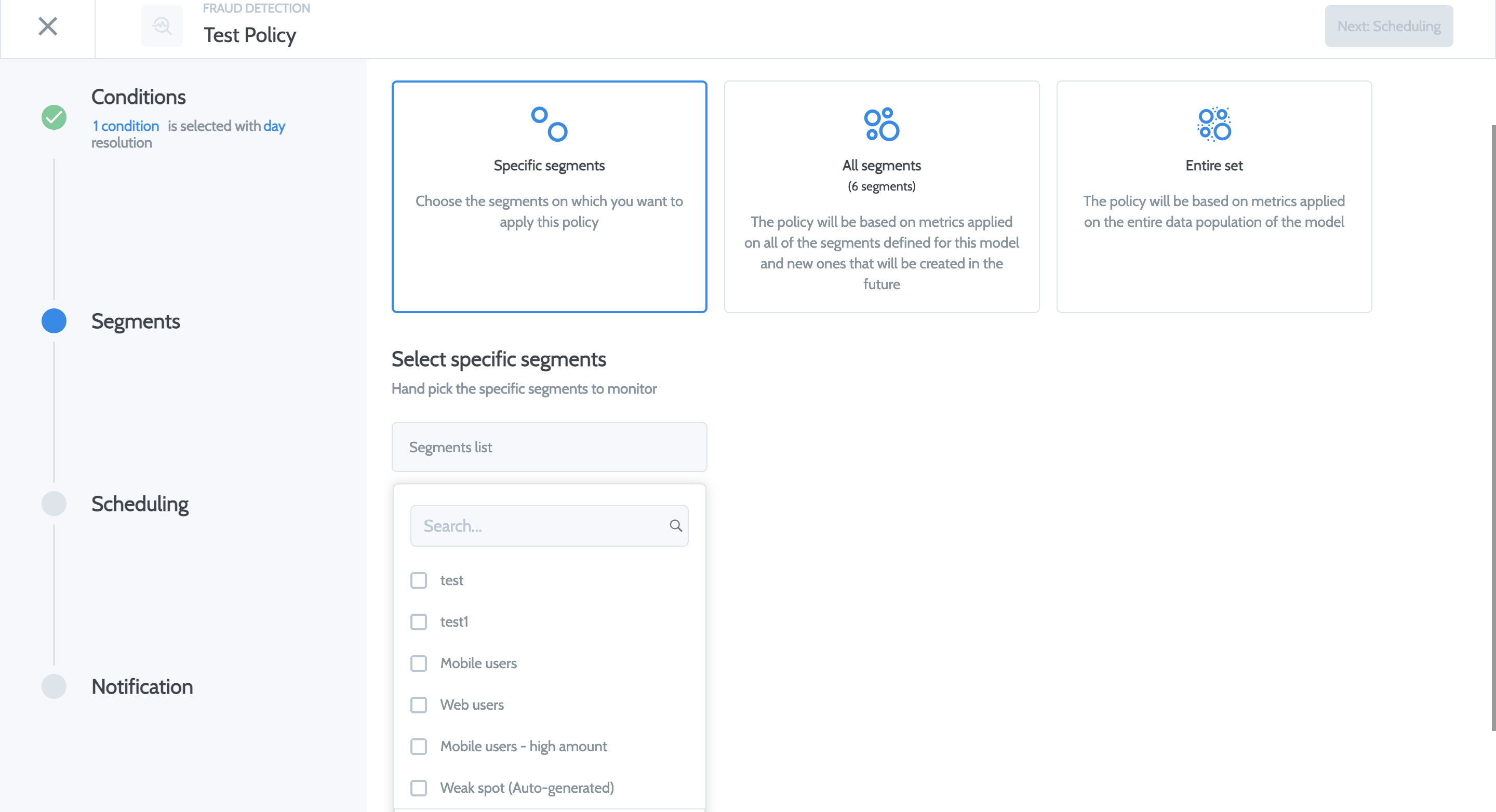
Scheduling
To set the schedule for your monitoring, choose Reporting schedule and indicate the time and frequency at which Superwise will run the policy that is monitoring your model.
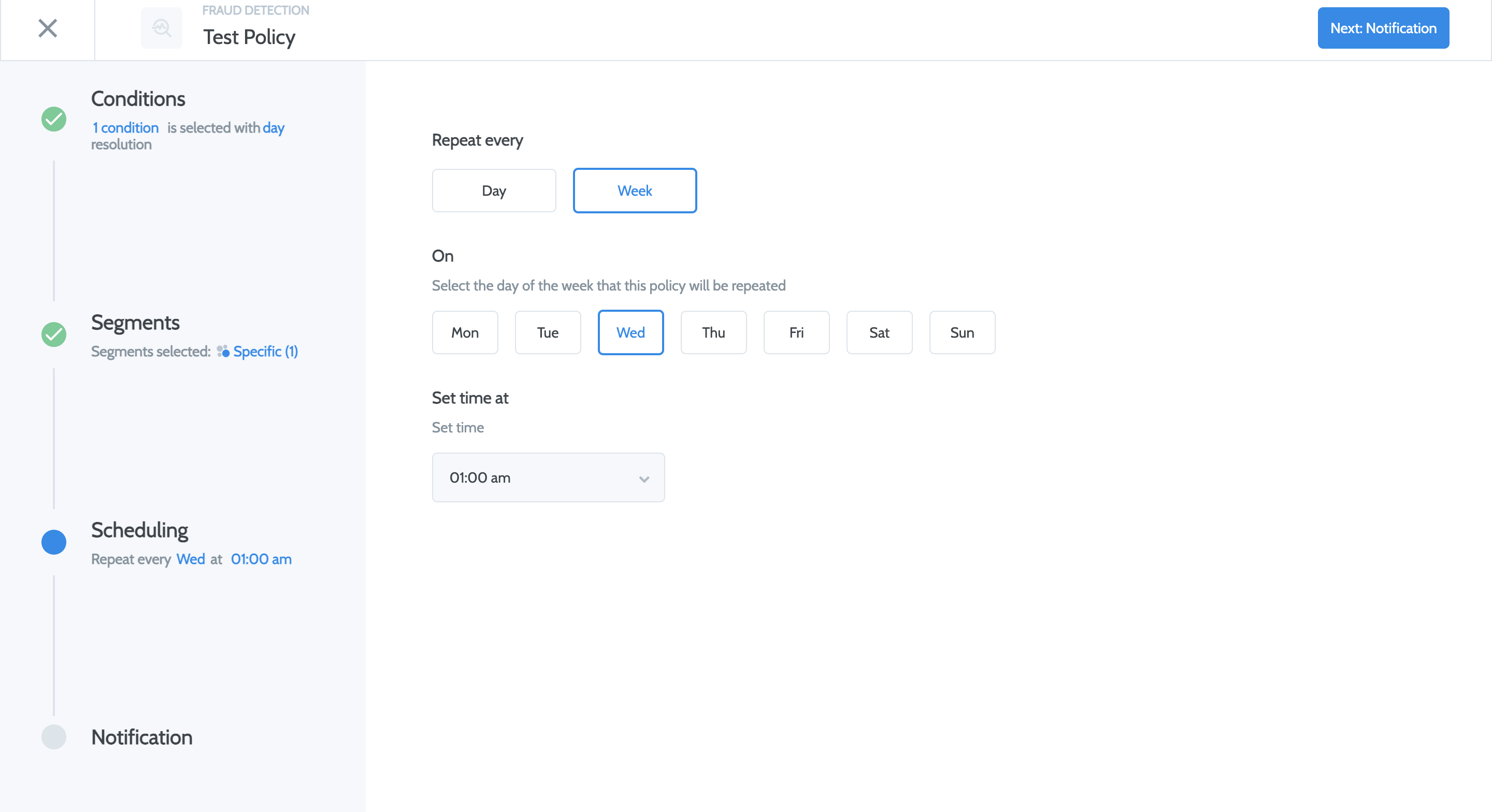
Notification
Indicate where and when notifications should be sent.
You can choose the integration channel to which you want the incident notification sent and indicate whether you're going to be notified at the time of detection or resolution.
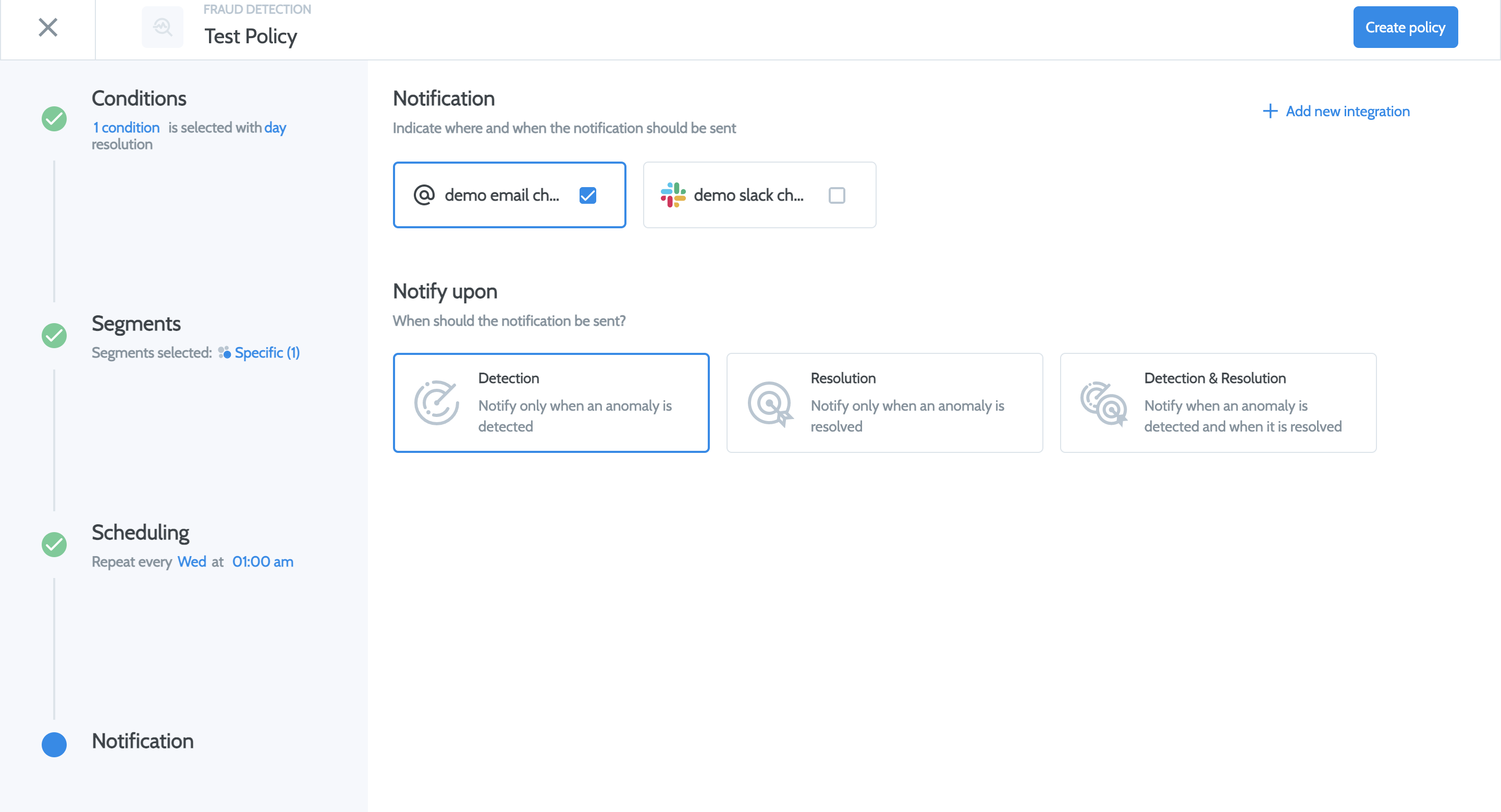
Updated over 3 years ago